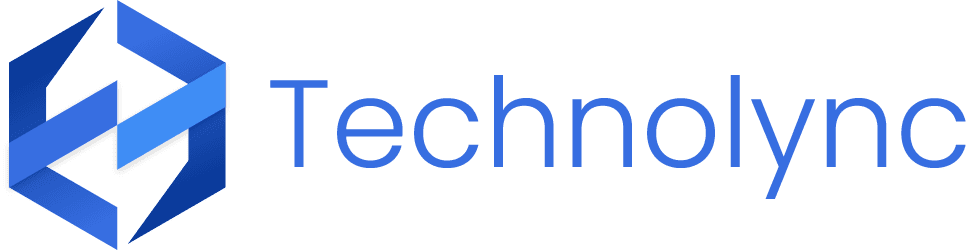Fix network socket
A reliable network is the backbone of any modern business, and a malfunctioning network socket can bring productivity to a halt. Whether you’re experiencing connectivity issues, intermittent signal drops, or complete network failures, fixing a faulty network socket is crucial. Technolync, your trusted partner in IT services, is here to guide you through the process of diagnosing and repairing network socket issues. This comprehensive guide will walk you through common problems, troubleshooting steps, and solutions to get your network up and running smoothly.
Understanding Network Sockets
A network socket is an endpoint for sending and receiving data across a computer network. It plays a critical role in establishing a connection between devices and the network infrastructure, such as routers and switches. Network sockets are found in various forms, including Ethernet ports on computers, wall outlets, and network switches.
Common Network Socket Issues
Before diving into the troubleshooting and repair process, it’s essential to identify common network socket issues:
1. Loose or Damaged Connections
Physical damage or loose connections can disrupt network connectivity. Inspect the cables and connectors for signs of wear and tear.
2. Faulty Wiring
Improper or damaged wiring within the network socket can cause connectivity problems. This is common in older buildings with outdated network infrastructure.
3. Corrosion or Dust Buildup
Corrosion or accumulation of dust and debris can interfere with the electrical connections within the network socket, leading to poor performance.
4. Software Configuration Issues
Sometimes, the issue lies not in the hardware but in the software configuration. Incorrect network settings or driver issues can prevent the socket from functioning correctly.
Step-by-Step Guide to Fixing a Network Socket
Follow these steps to diagnose and fix common network socket issues:
Step 1: Initial Inspection
Tools Needed:
- Screwdriver
- Flashlight
Procedure:
- Turn Off the Power: Before starting, ensure that the power to the network socket is turned off to avoid any electrical hazards.
- Inspect the Socket: Use a flashlight to inspect the socket for visible signs of damage, loose connections, or dust buildup.
- Check the Cables: Ensure that all cables are securely connected to the socket and the network devices.
Step 2: Clean the Socket
Tools Needed:
- Compressed air canister
- Cotton swabs
- Isopropyl alcohol
Procedure:
- Remove Dust and Debris: Use a compressed air canister to blow away any dust or debris from the socket.
- Clean the Contacts: Dip a cotton swab in isopropyl alcohol and gently clean the contacts inside the socket. This helps remove any corrosion or buildup that may be interfering with the connection.
Step 3: Test the Wiring
Tools Needed:
- Ethernet cable tester
- Multimeter
Procedure:
- Test the Ethernet Cable: Use an Ethernet cable tester to check the integrity of the cables connected to the network socket. This will help identify any broken or damaged wires.
- Check for Continuity: Use a multimeter to check for continuity in the wiring. This ensures that the electrical connections are intact and functioning correctly.
Step 4: Repair or Replace Damaged Components
Tools Needed:
- Replacement network socket
- Crimping tool
- Ethernet cable connectors
Procedure:
- Replace the Socket: If the socket is damaged beyond repair, replace it with a new one. Follow the manufacturer’s instructions for installation.
- Re-crimp the Connectors: If the issue lies with the connectors, use a crimping tool to attach new connectors to the Ethernet cables. Ensure that the wires are properly aligned and securely crimped.
Step 5: Verify Software Settings
Tools Needed:
- Computer with network access
Procedure:
- Check Network Settings: Ensure that the network settings on your computer or network device are correctly configured. Verify the IP address, subnet mask, gateway, and DNS settings.
- Update Drivers: Ensure that the network drivers are up-to-date. Visit the manufacturer’s website to download and install the latest drivers if needed.
Step 6: Test the Connection
Procedure:
- Reconnect the Power: Turn the power back on to the network socket and connected devices.
- Test the Connectivity: Use a computer or network device to test the connectivity. Check for stable and consistent network access.
When to Call a Professional
While many network socket issues can be resolved with the steps outlined above, some problems may require professional assistance. Contact Technolync if you encounter any of the following:
- Persistent connectivity issues despite troubleshooting.
- Complex wiring problems that require advanced tools and expertise.
- Network infrastructure upgrades or installations.
Conclusion
A functioning network socket is essential for maintaining a reliable and efficient network. By following this comprehensive guide from Technolync, you can diagnose and fix common network socket issues, ensuring seamless connectivity for your home or business. Remember, if you encounter any complex issues or need professional assistance, Technolync is here to help. Our team of experts is dedicated to providing top-notch IT services, ensuring your network operates at its best.
Call to Action
Experiencing network socket issues? Don’t let connectivity problems disrupt your productivity. Contact Technolync today for professional network repair and installation services. Visit our website or call us to schedule an appointment with our expert technicians. Stay connected and keep your network running smoothly with Technolync!