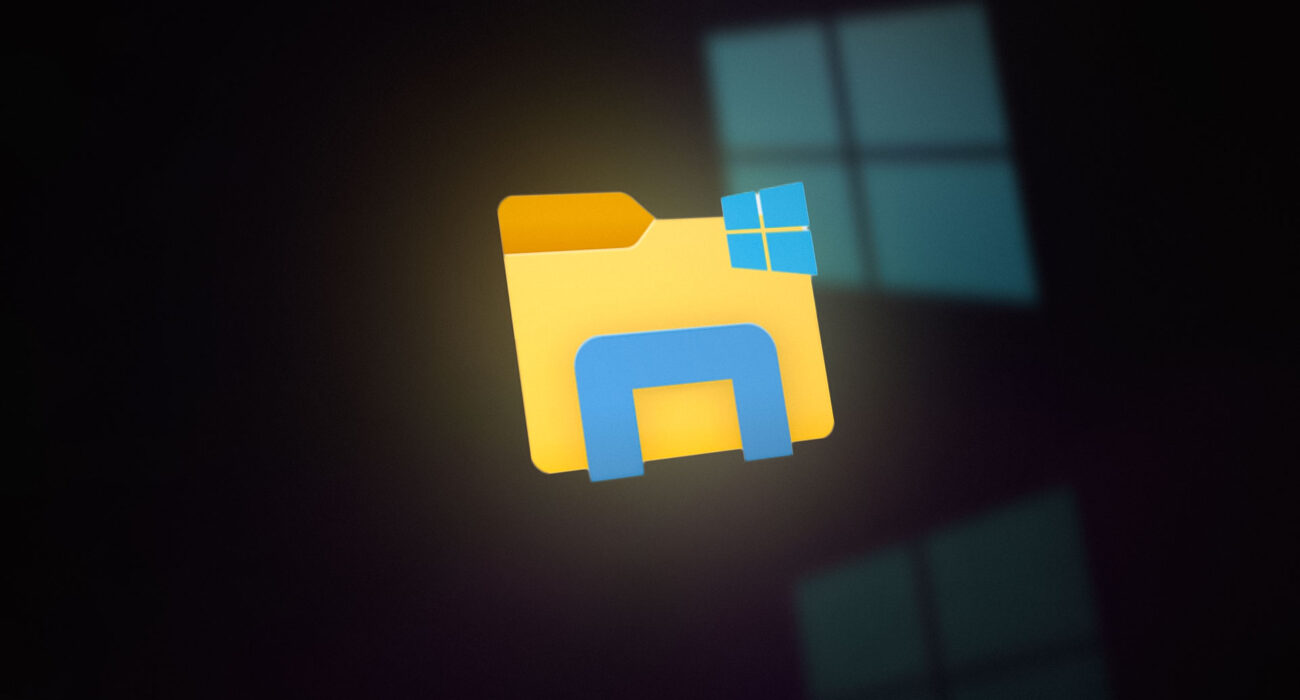Essential Windows Directories Every Startup Should Know: A Beginner’s Guide
For any startup business diving into the tech world, understanding how your operating system works is a key step toward achieving stability, security, and performance. Whether you’re setting up your first office network or managing a small team of developers, knowing your way around Windows directories can save time, prevent data loss, and tighten cybersecurity.
In this blog, we’ll break down the most important Windows system directories, what they do, and why you should care. This is not just for IT pros — we’ve made it easy to understand for entrepreneurs, freelancers, and early-stage startups.
Why Windows Directory Knowledge Matters for Startups
Many startups begin with limited resources — and that often includes IT support. But system issues, slow boot-ups, or suspicious activity can occur at any time. Understanding Windows directory structure can:
- Help with troubleshooting and maintenance
- Improve startup performance
- Enhance data security and recovery
- Optimize network configurations
- Prepare for scalability and growth
So, let’s take a look at the key directories and what they do.
1. C:\Windows\System32\drivers\etc\hosts
Purpose: DNS File
Why it matters:
This file helps map domain names to IP addresses. If you’re running internal websites or testing domains before going live, editing the hosts file can redirect URLs on your machine. It’s great for developers and QA testers in a startup environment.
🔐 Pro Tip: Misconfigured hosts files can lead to broken services or even security breaches via DNS hijacking.
2. C:\Windows\System32\drivers\etc\networks
Purpose: Network Configuration File
Why it matters:
Controls how your computer understands and interacts with network routes. Ideal for startups managing multiple systems on a local network or VPN.
📡 Startup Insight: If you’re building internal tools or cloud-based apps, tweaking network settings can optimize access speed.
3. C:\Windows\System32\config\SAM
Purpose: Stores usernames and passwords
Why it matters:
This is the core of Windows security. The Security Accounts Manager (SAM) file holds login credentials. It’s encrypted and highly sensitive.
🚨 Security Tip: If compromised, hackers can gain control of your system. Always back up securely and restrict access.
4. C:\Windows\System32\config\SECURITY, SOFTWARE, and SYSTEM
Purpose: System Logs
- SECURITY: Tracks access permissions
- SOFTWARE: Registry settings
- SYSTEM: System-wide configurations
📈 Why it matters:
These logs can help diagnose software crashes, hardware failures, or even cyberattacks. Ideal for startups who need to monitor system health on a budget.
5. C:\Windows\System32\winevt\
Purpose: Windows Event Logs
Why it matters:
Everything from app errors to login attempts is recorded here. Regular log reviews can alert you to anomalies, improving your startup’s cybersecurity posture.
🧠 Tech Tip: Use the Event Viewer tool for an easy interface.
6. C:\Windows\repair\SAM
Purpose: Backup of User and Password Info
Why it matters:
A lifesaver in case your primary SAM file becomes corrupt. Backups here can help restore lost access without reformatting.
📂 Startup Tip: Always create regular backups during major system updates.
7. Startup Program Directories
Windows allows different types of startup programs depending on user roles:
- All Users (XP): C:\Documents and Settings\All Users\Start Menu\Programs\Startup\
- Specific Users (XP): C:\Documents and Settings\User\Start Menu\Programs\Startup\
- All Users (Modern): C:\ProgramData\Microsoft\Windows\Start Menu\Programs\StartUp
- Current User (Modern): C:\Users\*Username*\AppData\Roaming\Microsoft\Windows\Start Menu\Programs\Startup
🚀 Why it matters:
Too many startup programs slow down boot time. Keep this directory clean for faster system performance — crucial during daily business operations.
8. C:\Windows\Prefetch
Purpose: Stores preloaded app files
Why it matters:
Windows uses prefetching to load apps faster. However, over time, these files can build up and slow your system.
🧹 Maintenance Tip: Clean up periodically to keep startup times lean and mean.
9. C:\Windows\AppCompat\Programs\Amcache.hve
Purpose: Program Compatibility Cache
Why it matters:
Stores metadata about apps for compatibility checks. Useful for IT audits and system investigations.
🔍 Security Note: This file can reveal what software was run on the machine — helpful in forensic analysis after a breach.
10. C:\Windows\Users\*\NTUSER.dat
Purpose: User Profile Settings
Why it matters:
Contains registry settings for individual users. Every tweak to desktop layout, browser settings, or file associations is stored here.
🎯 Business Use Case: Cloning this file helps replicate setups for new team members efficiently.
Best Practices for Startup IT Management
Whether you’re bootstrapped or funded, applying these practices can go a long way:
- Secure sensitive files (e.g., SAM, NTUSER.dat) with access controls.
- Automate backups for logs and configurations.
- Disable unnecessary startup apps to boost performance.
- Train your team on basic directory roles and maintenance.
- Use monitoring tools to analyze log files and detect issues early.
Final Thoughts
Understanding Windows directories may seem technical, but for startups, it’s a powerful way to improve system reliability, save time on troubleshooting, and fortify cybersecurity — all without hiring a large IT team.
At Technolync, we empower startups with the tech insights they need to succeed. Keep exploring our blog for more practical, no-fluff guides on IT, software, and business tools that drive growth.
🔗 Explore more articles at Technolync.com